Finding answers fast
| Office 365 Learning Center > Learning Path: Work like a network | |||||||||||||||
 |  |  |  |  |  |  | Finding answers fast |  | |||||||
Chances are very good that a message, a file, or a coworker can answer those pressing questions you have and in a timely way. Keeping up to date with your organization's information is what the feed is all about.
Search for people and content
Who's the expert? Where's the information I need? How can I answer my question? Before I create a group for my needs, is there already one out there? Sounds like you need to use search to quickly locate people, files, topics, and groups.
-
In the navigation bar, in the search box click Search for people, groups and conversations.
-
As you type the search term, a likely list of categorized results is displayed.
-
If you don't see the results you are looking for, click See more search results.
-
Browse the complete search results, which are categorized by tabs.
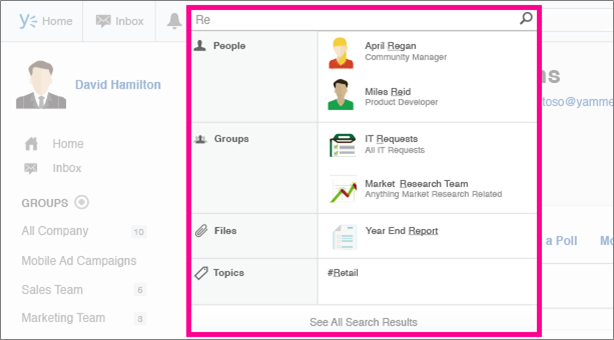
The feed is your information hub
The feed helps you keep in touch and up to date. There are three feed views that you can navigate among:
-
Top This is a feed of the conversations most relevant to you, based on what you subscribe to and your interactions with Yammer network content.
-
All These are all the conversations for which you have access within your organization's network.
-
Following These are the conversations you actively subscribe to including: conversations that your followers have participated in or liked, conversations that have been tagged with a topic you follow, and conversations that have been posted in one of your Groups.
Note: Use the Top and Following tabs to filter information to that which is most relevant to you. The All tab does not filter information, and the number of returned search results may be overwhelming, like drinking water from the proverbial firehouse.
To use the feed-
In the top navigation bar, click Home.
-
The feed is displayed in the middle of the page.
-
Click the tab you want: Top, All, or Following.
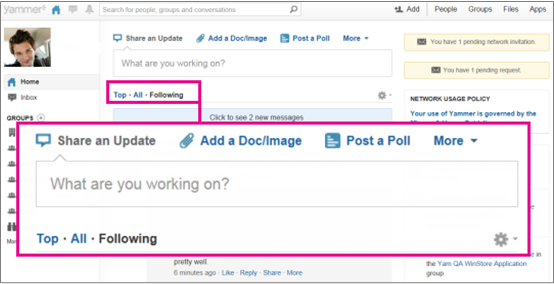
發佈留言