Page Setup dialog box (Layout and Routing tab)
Note: Changes you make to settings on this tab apply only to dynamic connectors on the currently displayed page, not to the entire file.
Routing
Style
Sets the default connector routing style for the page. Look at the preview for each style to see which style you want.
Direction
For Flowchart, Tree, Organization Chart, or Simple connector routing styles you can set a direction or flow for your diagram. Look at the preview to see which direction you want.
Separate
Specifies whether connector lines that are overlapped should be separated.
-
Unrelated lines Specifies that if connector lines are currently overlapping, if the connectors do not connect to common shapes, they should be separated.
-
All lines Specifies that if connector lines are overlapping they should be separated.
-
No lines Specifies that connector lines will not be separated.
-
Using routing style The routing style for a particular connector specifies how overlapping lines are separated.
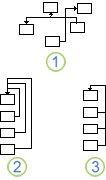
1. Separate unrelated lines.
2. Separate all lines.
3. Separate no lines.
Overlap
Specifies whether connector lines that are separated should be overlapped.
-
Related lines Specifies that if connector lines are currently not overlapping, if the connectors are connected to common shapes, they should overlap.
-
All lines Specifies that if connector lines are near each other, they should be overlapped.
-
No lines Specifies that no connector lines should be overlapped.
-
Using routing style The routing style for a particular connector specifies how separated lines are overlapped.
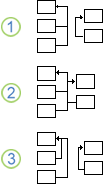
1. Overlap related lines.
2. Overlap all lines.
3. Overlap no lines.
Appearance
Specifies whether new connectors that you add to your drawing should be straight or curved.
-
Straight Specifies that new connectors should be straight.
-
Curved Specifies that new connectors should be curved.
Line jumps
Add line jumps to
Specifies how line jumps are added to connectors on the page. A line jump is a small, uneditable symbol that appears on one of two crossing lines, indicating that the lines are crossed rather than connected.
-
None Specifies that the page use no line jumps.
-
Horizontal Lines Specifies that line jumps appear only on horizontal connector lines.
-
Vertical Lines Specifies that line jumps appear only on vertical connector lines.
-
Last Routed Line Specifies that line jumps appear on the connector you added or adjusted most recently.
-
Last Displayed Line Specifes that line jumps appear on the connector that is at the top of the stacking order.
-
First Displayed Line Specifies that line jumps appear on the connector that is at the bottom of the stacking order.
If you change this setting, you change line jumps on connectors that already exist on the page, as well as those on connectors you add later.
Line jump style
Specifies what line jumps on this page look like.
Arc 
Gap 
Square 
2 Sides 
3 Sides 
4 Sides 
5 Sides 
6 Sides 
7 Sides 
Vertical size
Specifies how tall the line jumps on vertical line segments are.
Horizontal size
Specifies how wide the line jumps on horizontal line segments are.
Other
Move other shapes away on drop
Specifies that shapes on the page automatically move to allow placement of a shape that is dragged onto the page or moved or resized on the page.
Enable connector splitting
Correlates to the following settings per shape on the Behavior tab in the Behavior dialog box: Connector can be split by shapes and Shape can split connectors.
Spacing
Opens the Layout and Routing Spacing dialog box in which you can specify the space between shapes, average shape size, space between connectors, and space between connectors and shapes.
發佈留言